Now and again the controlling DLL file(s) for MSN becomes unregistered and MSN users receive MAILHOST and/or DOWNLOADHOST problem messages and can’t connect to their mail. Many times this is caused by registry cleaning programs that incorrectly flag the MSN DLL files for deletion from the registry which effectively unregisters the files with the MSN software, resulting in the errors. Here’s how to fix this. Note: If this happens once after running cleaning software it’s likely to happen again if you run the same software again.
In both cases, to fix the problem(s) you need to re-register the files with the MSN program. To do this you will need to type a specific command into a run dialog. This command will register the DLL files with the MSN software and put the registry back in order.
If these commands do not work please contact MSN support. CKnow cannot directly support the MSN software.
MAILHOST
In Windows XP, click on the Start button. In the menu click on the entry that says Run. A dialog box will appear. Assuming a default installation of the MSN software, in the dialog box type (cut and paste from here for accuracy):
regsvr32 c:\progra~1\msn\msncorefiles\mailui.dll
The dialog should look like this…
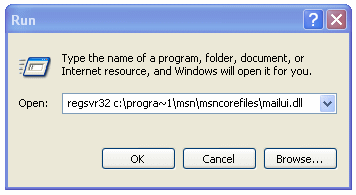
Click on OK or press the Enter key. This re-registers the mailui.dll file and should solve the problem. If you are signed into MSN, sign out and then sign back in and everything should work OK.
If you have installed the MSN software in other than the default directory, then substitute that path for the c:\progra~1\msn\msncorefiles\ portion in the above.
In Windows Vista click on the Start button and copy the above command into the search box and then press the Enter key.
DOWNLOADHOST
The problem and solution are similar to the above.
In Windows XP open the Run dialog as above but for DOWNLOADHOST type the following:
regsvr32 c:\progra~1\msn\msncorefiles\msnmetal.dll
This re-registers the msnmetal.dll file and should solve the problem. If you are signed into MSN, sign out and then sign back in and everything should work OK (though, some reports are that the error still pops up even though the downloading will work — this may not be all that is needed).
If you have installed the MSN software in other than the default directory, then substitute that path for the c:\progra~1\msn\msncorefiles\ portion in the above.
In Windows Vista click on the Start button and copy the above command into the search box and then press the Enter key.
Comments from Original Article:
5/14/09
Todd
Said this on 2009-06-09 At 10:09 pm
It worked… Thxs I get this problem from time to time and usually have to remove and reinstall MSN. This works fine thxs again
#3
Carol Porter
Said this on 2009-07-17 At 08:27 am
I cannot open my emails. Can someone there fix them
#4
DaBoss
Said this on 2009-07-17 At 02:27 pm
In reply to #3
If the problem is a MAILHOST problem then read the page above and do what it says. If not, then certainly not with the (lack of) information provided.
#5
serafina
Said this on 2009-07-18 At 10:14 pm
i tried all your solutions for the “mailhost” problem. even uninstalled then installed msn, plus entered all your directions about the commands. but, needless to say I still have the same problem, nothing was resolved.
i ceratainly would appreciate it if someone could be kind enough to send me some feedback as to how I can solve this problem!
thank you,
serafina
#6
DaBoss
Said this on 2009-07-18 At 10:28 pm
In reply to #5
I’m sorry but the fix described here has fixed all MAILHOST problems reported to date using either Windows XP or Vista. If you are still getting the MAILHOST message then I have no other suggestions. Reinstalling MSN was the only other solution and you say you’ve done that. I have to assume that your installation is in the standard folder as shown above or that you modified the command appropriately if not and that you tried running the command as an administrator for the system* (usually should not be needed but can never hurt). If you are getting some other error then that would be beyond the scope of this article and not using MSN myself, I could only refer you to their support. Sorry.
[*To run a command prompt program as administrator open Start | Programs | Accessories and right click Command Prompt. Select Run as Administrator from the context menu. Then, type the command at the prompt.]
#8
msn
Said this on 2009-10-20 At 04:15 pm
Thanks for the workaround. It is very useful.
#9
Jim
Said this on 2009-12-26 At 08:42 pm
I tried this, but it didn’t solve my problem, I can’t even see my download manager, and/ or my windows crash when a program goes to the download page. I only see the upper part of the page. Then a send error report to msn comes on, so I send but the problem doesnt’ get repaired?? Any help out there for this. Jim
#10
ronnie
Said this on 2010-05-01 At 06:34 pm
regsvr32 c:\progra~1\msn\msncorefiles\msnmetal.dll……how do i get this to work with WIN-7?
Ronnie
#11
Mike
Said this on 2010-10-25 At 10:55 am
I had an error thst said: MSN5.mail view and using the first recommended phrase worked immediately. Thank you for this free repair. It is greatly appreciated.
regsvr32 c:\progra~1\msn\msncorefiles\mailui.dll
#12
Ron Bastian
Said this on 2011-02-12 At 12:56 am
I’am an old guy and very new to computers and your website to me is very best site that I have ever got the right answer the very first time. thank you so much Ron Bastian
#13
Erin Stevens
Said this on 2011-05-21 At 09:37 pm
FINALLY, after months of trying to fix my mailhost problem your FREE repair did the trick – IMMEADIATELY too! I can’t thank you enough…
THANK YOU THANK YOU THANK YOU