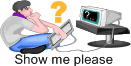Note: This article shows techniques for Windows XP. It will be updated for Windows Vista soon. (For the impatient: Use the same menu options as below. The utility that pops up differs but is pretty obvious; just be certain to click on the open System Protection link and then close the utility after the System Protection tab pops up.)
Before changing your system settings you should always set a System Restore Point in order to make recovery easier in case of problems. While Windows XP will set these points automatically at various times; setting a specific point can be useful if there are things you’ve done after Windows sets its automatic point that you want to keep. Recovery to a set System Restore Point can cause data loss from that point foward as that’s the purpose of the restore point: to restore the system to a particular point in time.
To set a System Restore Point…
- Open the Start menu
- Open the Programs menu
- Open the Accessories menu
- Open the System Tools menu
- Finally, start System Restore
- Pick the option for setting a System Restore Point and click on the Next button
- Fill in a name for the restore point so you can find it and click on the Create button
- Click on the Close button when done
If you need to restore the system to a particular point or change the options Windows uses to set restore points use the System Restore tool as well.
More Information
- A good technical reference can be found on the Microsoft site [guess not, the link has been removed 🙂 ].
Comments from Original Article:
2/25/09
sukesh
Said this on 2010-12-02 At 01:52 am
How to create auto restore point in window 2000xp
My laptop was having this feature & was able to restore back
but recently this not avilable.
Please guide
[See http://articles.techrepublic.com.com/5100-10878_11-5728564.html among other tutorials. If it’s been disabled check the system for malware. –DaBoss]